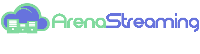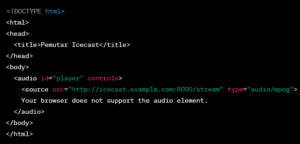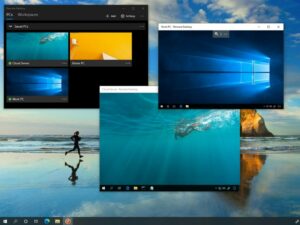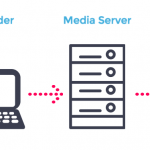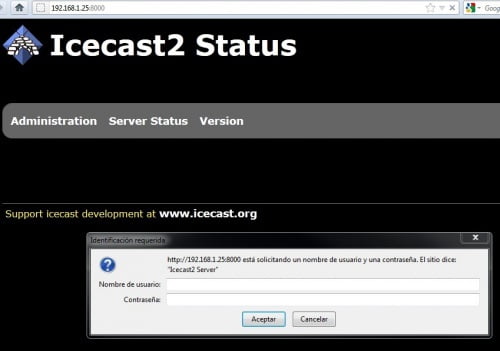
Install dan Konfigurasi Icecast2
Untuk Install Icecast2, sangat mudah. Kita tinggal jalankan perintah seperti di bawah
sudo apt-get install icecast2
Setelah proses installasi selesai, maka langkah selanjutnya adalah mengedit file icecast.xml yang ada di rektory /ect/icecast2
[...]
<authentication>
<!-- Sources log in with username 'source' -->
<source-password>password1</source-password>
<!-- Relays log in username 'relay' -->
<relay-password>password2</relay-password>
<!-- Admin logs in with the username given below -->
<admin-user>admin</admin-user>
<admin-password>password3</admin-password>
</authentication>
[...]Setingan default di atas sudah cukup, kita tinggal rubah password di bagian
<authentication>…</authentication >, pada bagian source-password, adalah password yang di gunakan oleh encoder untuk connect ke icecast server.
Langkah selanjutnya adalah, mengedit file /etc/default/icecast2
# Defaults for icecast2 initscript
# sourced by /etc/init.d/icecast2
# installed at /etc/default/icecast2 by the maintainer scripts
#
# This is a POSIX shell fragment
#
# Full path to the server configuration file
CONFIGFILE="/etc/icecast2/icecast.xml"
# Name or ID of the user and group the daemon should run under
USERID=icecast2
GROUPID=icecast
# Edit /etc/icecast2/icecast.xml and change at least the passwords.
# Change this to true when done to enable the init.d script
ENABLE=trueSetelah selesai, sekarang kita bisa mulai menjalankan Icecast2 server.
sudo /etc/init.d/icecast2 start
Sekarang kita bisa langsung buka melalui browser ke http://192.168.0.100:8000/ (ganti IP 192.168.0.100 dengan ip komputer yang di gunakan untuk install icecast.)
Install dan Konfigurasi Ices2
Untuk melakukan installasi Ices2 di ubuntu mudah sekali, jalankan perintah
- sudo apt-get install ices2
- sudo mkdir /var/log/ices
- sudo mkdir /etc/ices2
- sudo mkdir /etc/ices2/music
direktori /var/log/ices (untuk file log dari ices2), /etc/icecs2 (untuk menyimpan file file konfigurasi ices2) dan /etc/ices2/music (menyimpan file .ogg)
aplikasi ices2 memiliki 3 contoh file konfigurasi yang bisa di pakai,
/usr/share/doc/ices2/examples/ices-alsa.xml, /usr/share/doc/ices2/examples/ices-oss.xml, dan /usr/share/doc/ices2/examples/ices-playlist.xml. bisa pilih salah satu, sesuaikan dengan kebutuhan.
sudo cp /usr/share/doc/ices2/examples/ices-playlist.xml /etc/ices2
edit file
/etc/ices2/ices-playlist.xml
<?xml version="1.0"?>
<ices>
<!-- run in background -->
<background>1</background>
<!-- where logs, etc go. -->
<logpath>/var/log/ices</logpath>
<logfile>ices.log</logfile>
<!-- 1=error,2=warn,3=info,4=debug -->
<loglevel>4</loglevel>
<!-- set this to 1 to log to the console instead of to the file above -->
<consolelog>0</consolelog>
<!-- optional filename to write process id to -->
<!-- <pidfile>/home/ices/ices.pid</pidfile> -->
<stream>
<!-- metadata used for stream listing (not currently used) -->
<metadata>
<name>Example stream name</name>
<genre>Example genre</genre>
<description>A short description of your stream</description>
</metadata>
<!-- input module
The module used here is the playlist module - it has
'submodules' for different types of playlist. There are
two currently implemented, 'basic', which is a simple
file-based playlist, and 'script' which invokes a command
to returns a filename to start playing. -->
<input>
<module>playlist</module>
<param name="type">basic</param>
<param name="file">/etc/ices2/playlist.txt</param>
<!-- random play -->
<param name="random">0</param>
<!-- if the playlist get updated that start at the beginning -->
<param name="restart-after-reread">0</param>
<!-- if set to 1 , plays once through, then exits. -->
<param name="once">0</param>
</input>
<!-- Stream instance
You may have one or more instances here. This allows you to
send the same input data to one or more servers (or to different
mountpoints on the same server). Each of them can have different
parameters. This is primarily useful for a) relaying to multiple
independent servers, and b) encoding/reencoding to multiple
bitrates.
If one instance fails (for example, the associated server goes
down, etc), the others will continue to function correctly.
This example defines two instances as two mountpoints on the
same server. -->
<instance>
<!-- Server details:
You define hostname and port for the server here, along with
the source password and mountpoint. -->
<hostname>localhost</hostname>
<port>8000</port>
<password>password1</password>
<mount>/example1.ogg</mount>
<!-- Reconnect parameters:
When something goes wrong (e.g. the server crashes, or the
network drops) and ices disconnects from the server, these
control how often it tries to reconnect, and how many times
it tries to reconnect. Delay is in seconds.
If you set reconnectattempts to -1, it will continue
indefinately. Suggest setting reconnectdelay to a large value
if you do this.
-->
<reconnectdelay>2</reconnectdelay>
<reconnectattempts>5</reconnectattempts>
<!-- maxqueuelength:
This describes how long the internal data queues may be. This
basically lets you control how much data gets buffered before
ices decides it can't send to the server fast enough, and
either shuts down or flushes the queue (dropping the data)
and continues.
For advanced users only.
-->
<maxqueuelength>80</maxqueuelength>
<!-- Live encoding/reencoding:
Currrently, the parameters given here for encoding MUST
match the input data for channels and sample rate. That
restriction will be relaxed in the future.
-->
<encode>
<nominal-bitrate>64000</nominal-bitrate> <!-- bps. e.g. 64000 for 64 kbps -->
<samplerate>44100</samplerate>
<channels>2</channels>
</encode>
</instance>
</stream>
</ices>Setelah melakukan konfigurasi di atas, letakkan file file .ogg ke dalam direktory /etc/ices2/music
Kemudian, buat file /etc/ices2/playlist.txt dan letakkan path file .ogg, baris perbaris
sudo gedit /etc/ices2/playlist.txt
[...]
/etc/ices2/music/1vs0_JuniorGroove.ogg
/etc/ices2/music/1vs0_TheWavechangerSuperhero.ogg
[...]Kemudian jalankan Ices2
sudo ices2 /etc/ices2/ices-playlist.xml
Setelah menjalankan perintah di atas, sekarang kita akan menemukan link audio stream baru
(untuk mendengar, akses -> http://192.168.0.100:8000/example1.ogg.m3u, tetapi http://192.168.0.100:8000/example1.ogg ):
Untuk menghentikan Ices2
sudo kill -9 `pidof ices2`
Modifikasi Init Script Icecast2
Ices2 tidak memiliki init script, artinya kita harus start/stop secara terpisah dari icecast2
sudo gedit /etc/init.d/icecast2
#! /bin/sh
#
# icecast2
#
# Written by Miquel van Smoorenburg <[email protected]>.
# Modified for Debian
# by Ian Murdock <[email protected]>.
#
# Further modified by Keegan Quinn <[email protected]>
# for use with Icecast 2
#
PATH=/usr/local/sbin:/usr/local/bin:/sbin:/bin:/usr/sbin:/usr/bin
DAEMON=/usr/bin/icecast2
NAME=icecast2
DESC=icecast2
ICES=/usr/bin/ices2
ICES_CONFIGFILE=/etc/ices2/ices-playlist.xml
test -x $DAEMON || exit 0
# Defaults
CONFIGFILE="/etc/icecast2/icecast.xml"
CONFIGDEFAULTFILE="/etc/default/icecast2"
USERID=icecast2
GROUPID=icecast
ENABLE="false"
# Reads config file (will override defaults above)
[ -r "$CONFIGDEFAULTFILE" ] && . $CONFIGDEFAULTFILE
if [ "$ENABLE" != "true" ]; then
echo "$NAME daemon disabled - read $CONFIGDEFAULTFILE."
exit 0
fi
set -e
case "$1" in
start)
echo -n "Starting $DESC: "
start-stop-daemon --start --quiet --chuid $USERID:$GROUPID \
--exec $DAEMON -- -b -c $CONFIGFILE
sleep 3
start-stop-daemon --start --quiet --exec $ICES $ICES_CONFIGFILE
echo "$NAME."
;;
stop)
echo -n "Stopping $DESC: "
start-stop-daemon --stop --oknodo --quiet --exec $ICES
start-stop-daemon --stop --oknodo --quiet --exec $DAEMON
echo "$NAME."
;;
reload|force-reload)
echo "Reloading $DESC configuration files."
start-stop-daemon --stop --oknodo --quiet --exec $ICES
start-stop-daemon --stop --signal 1 --quiet --exec $DAEMON
sleep 3
start-stop-daemon --start --quiet --exec $ICES $ICES_CONFIGFILE
;;
restart)
echo -n "Restarting $DESC: "
start-stop-daemon --stop --oknodo --quiet --exec $ICES
start-stop-daemon --stop --oknodo --quiet --exec $DAEMON
sleep 3
start-stop-daemon --start --quiet --chuid $USERID:$GROUPID \
--exec $DAEMON -- -b -c $CONFIGFILE
sleep 3
start-stop-daemon --start --quiet --exec $ICES $ICES_CONFIGFILE
echo "$NAME."
;;
*)
echo "Usage: $0 {start|stop|restart|reload|force-reload}" >&2
exit 1
;;
esac
exit 0Sekarang Ices2 akan start/stop ketika Icecast di start/stop.
Bagi kalian yang nggak mau ribet untuk maintenance Icecast Server, silahkan serahkan saja urusan icecast server ini ke ArenaStreaming, harganya murah kok… silahkan langsung cek link di https://arenastreaming.com/live-icecast-server/